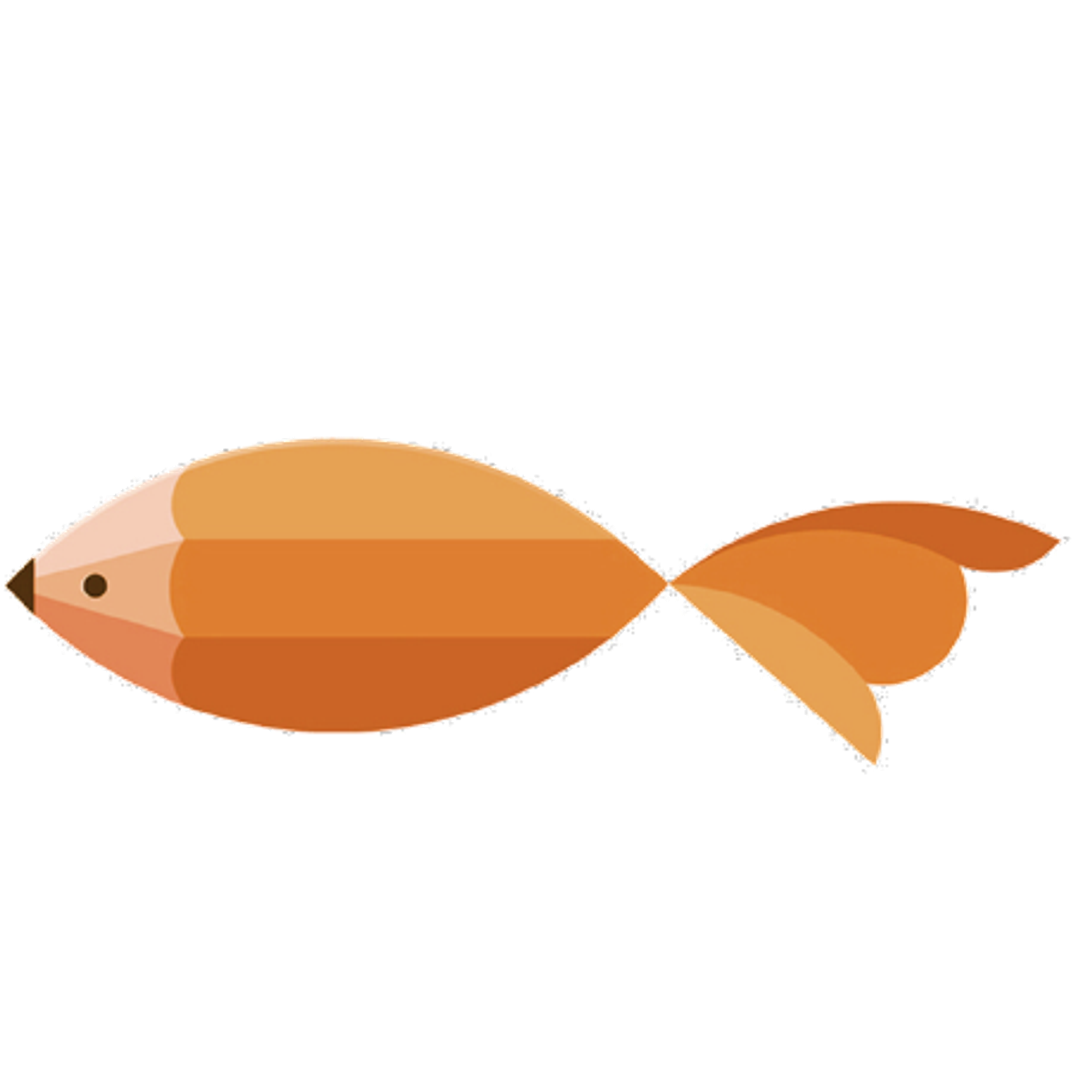type
Post
status
Published
date
Jan 18, 2020
slug
2020/01/18/1579321643232.html
summary
tags
Linux
工具
VirtualBox
category
工具
created days
new update day
icon
password
Created_time
Dec 8, 2022 07:33 AM
Last edited time
Mar 1, 2025 01:50 AM
1 下载安装包
1.1 下载主体安装包
截止今天:2020.01.18 最新版本为,选择对应自己系统版本的安装包即可。下载地址:https://www.virtualbox.org/wiki/Downloads
VirtualBox 6.1.2 platform packages
The binaries are released under the terms of the GPL version 2.
1.2 下载拓展包
VirtualBox 6.1.2 Oracle VM VirtualBox Extension Pack
Support for USB 2.0 and USB 3.0 devices, VirtualBox RDP, disk encryption, NVMe and PXE boot for Intel cards. See this chapter from the User Manual for an introduction to this Extension Pack. The Extension Pack binaries are released under the VirtualBox Personal Use and Evaluation License (PUEL). Please install the same version extension pack as your installed version of VirtualBox.
2 安装 Oracle VM VirtualBox
emmm 这个没什么好说的、安装完成 VirtualBox 主体程序之后,双击拓展包即可将拓展包添加至VirtualBox中。
3 下载Linux镜像
打开清华大学开源镜像站 https://mirrors.tuna.tsinghua.edu.cn/,选择网页右侧获取发行版下载链接,推荐 Ubuntu LTS Desktop 版本,选择 16.04 或者更高版本都可。
4 创建虚拟机
根据自己电脑的配置进行内存与硬盘空间的分配。(内存当然越多越好。)
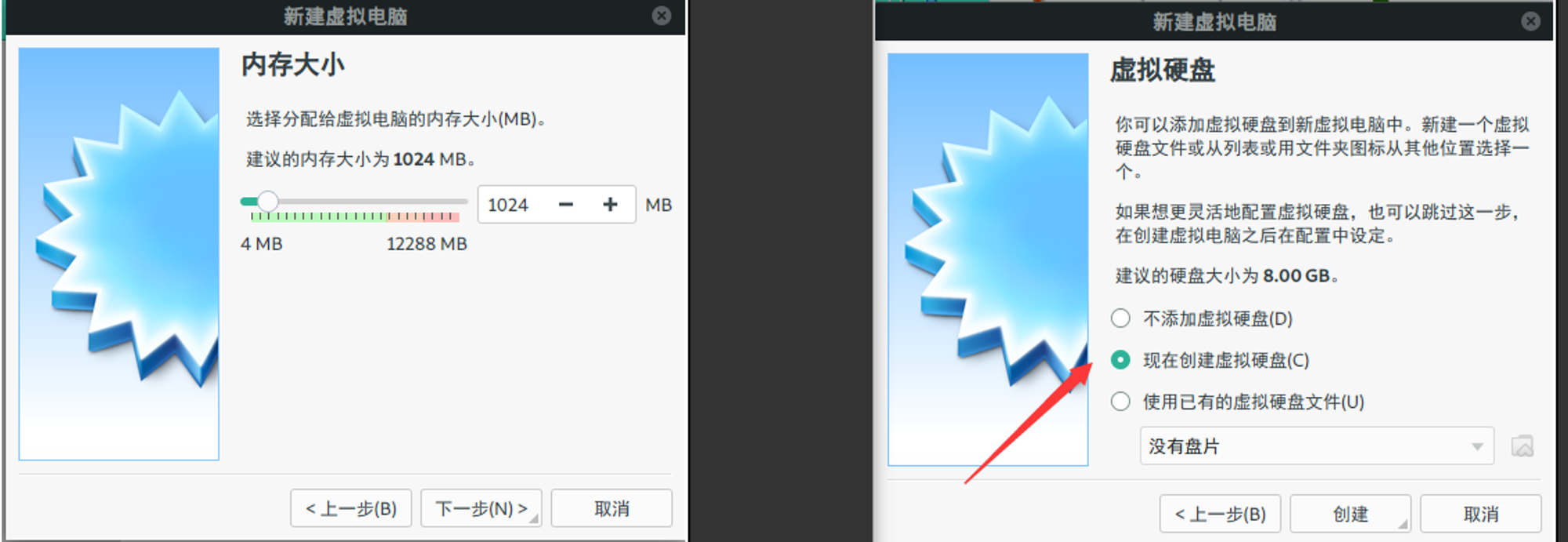
选择现在创建磁盘、并且设置为动态分配,当然你想提高一些性能的话可以选择固定大小(要保证宿主机有足够的空间哟)。
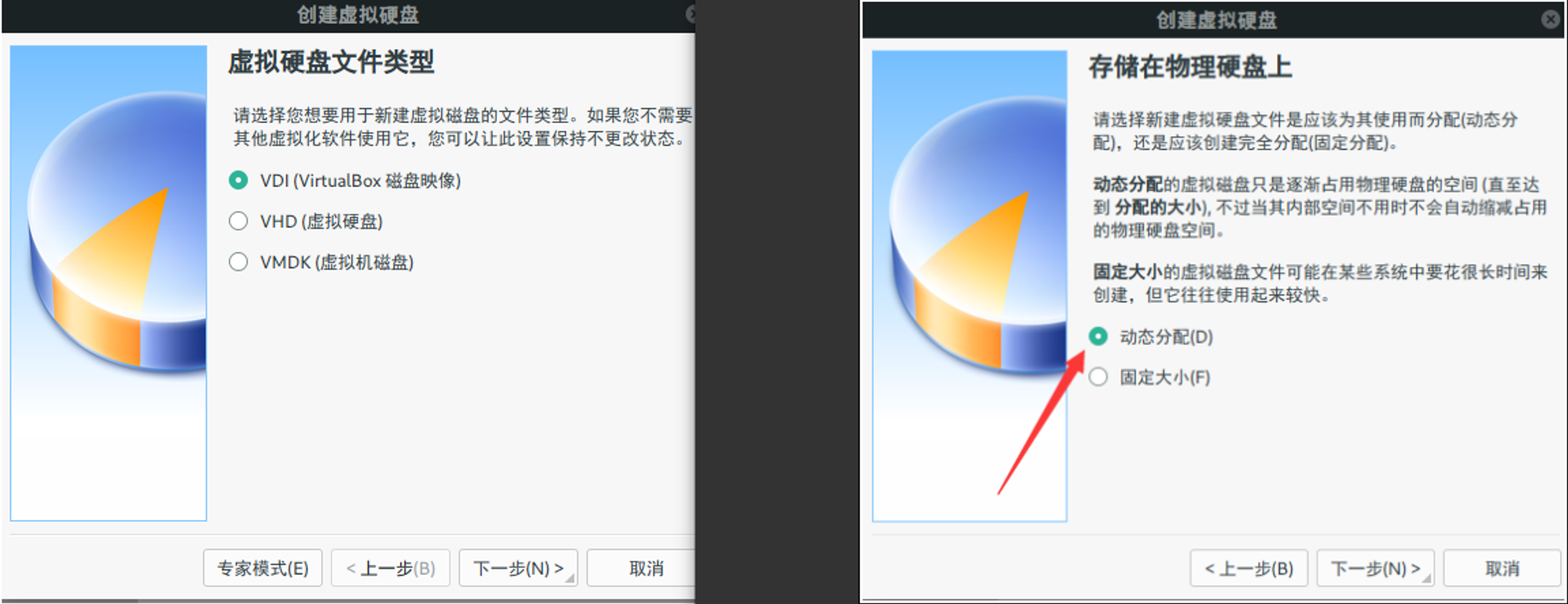
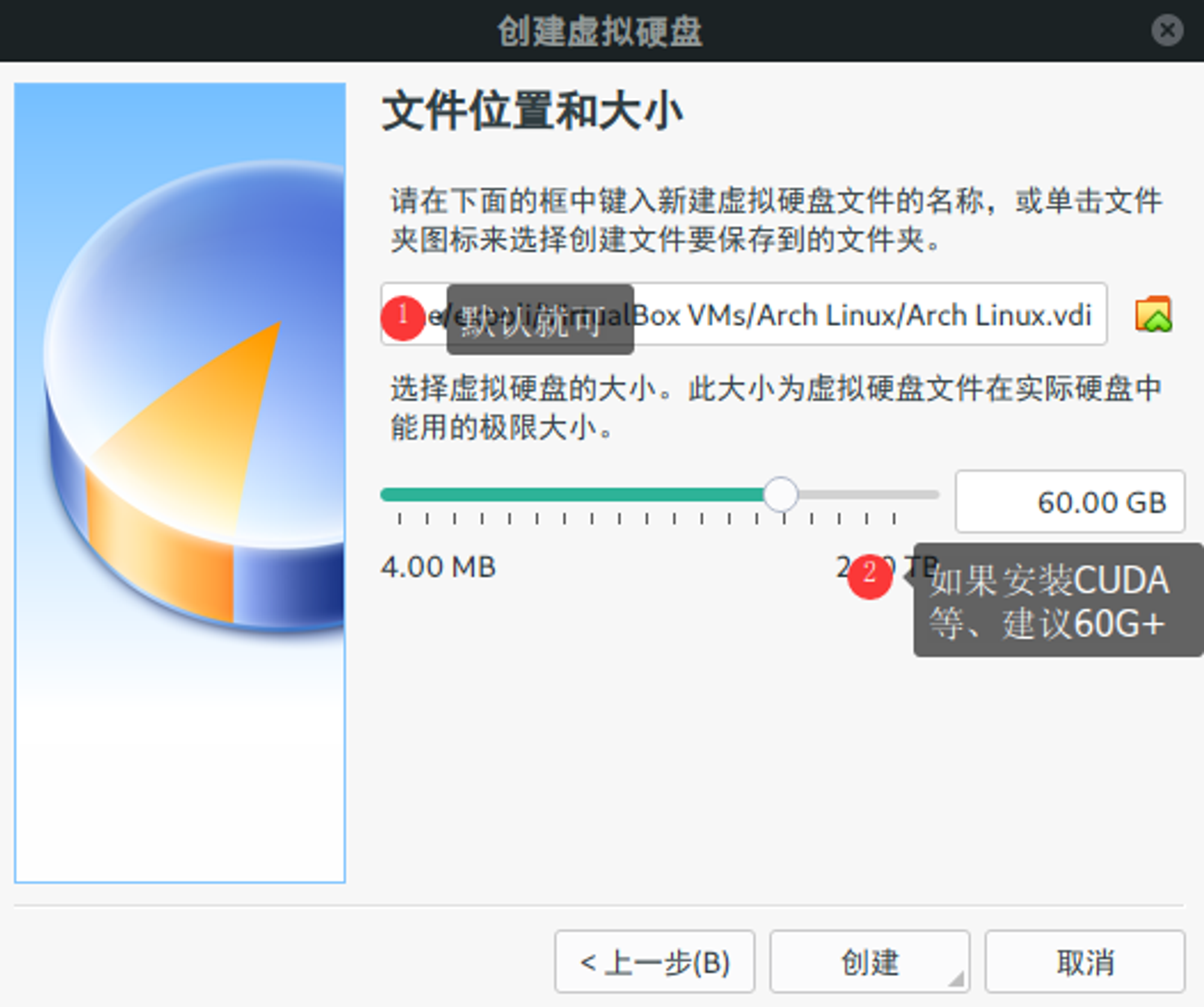
5 配置虚拟机
5.1 配置UEFI启动支持
选中你想配置的虚拟机点击
设置 -> 系统 -> 勾选 启用EFI(我比较喜欢EFI启动)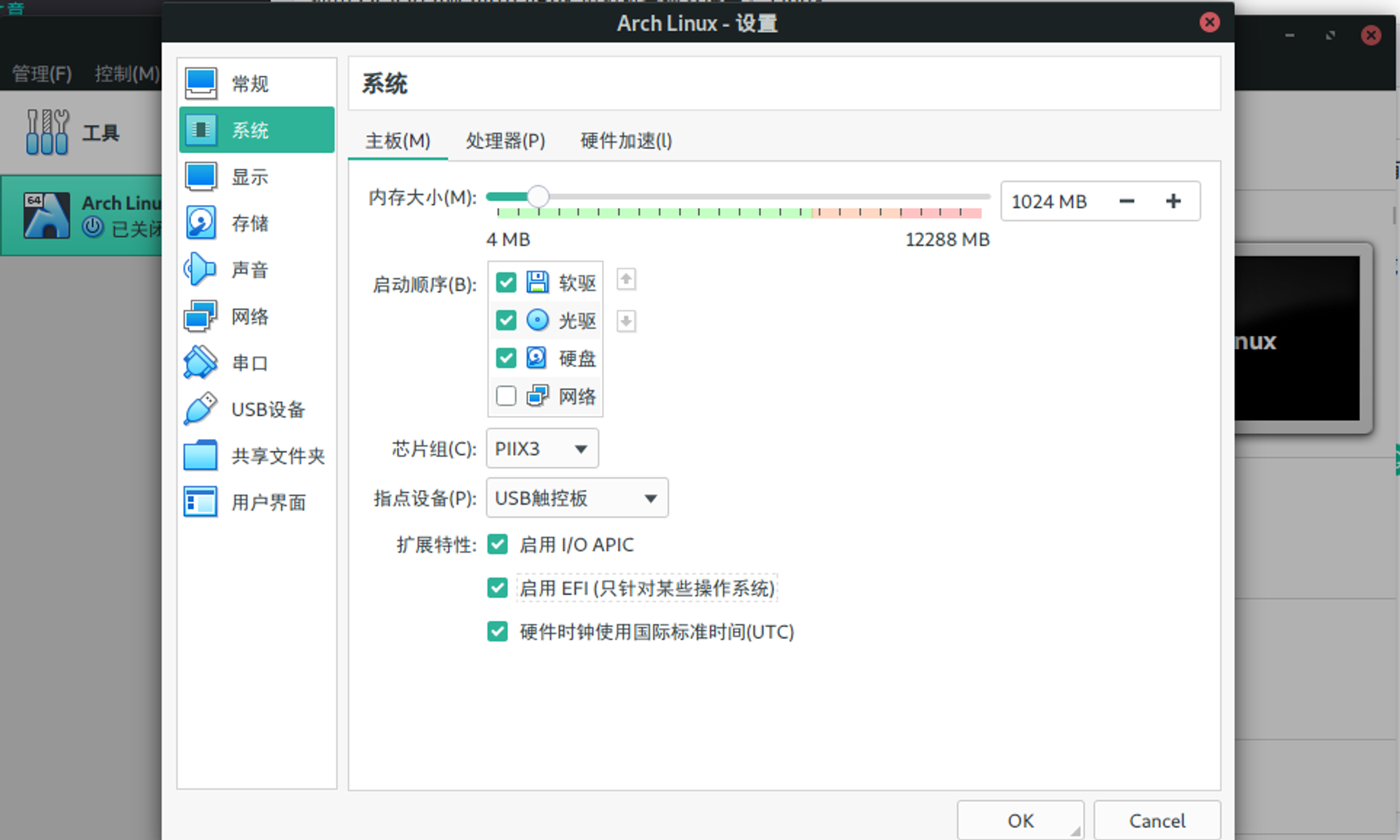
5.2 添加光驱启动镜像
选择
储存 -> 控制器:SATA -> 点击高亮条目左侧的添加光驱的按钮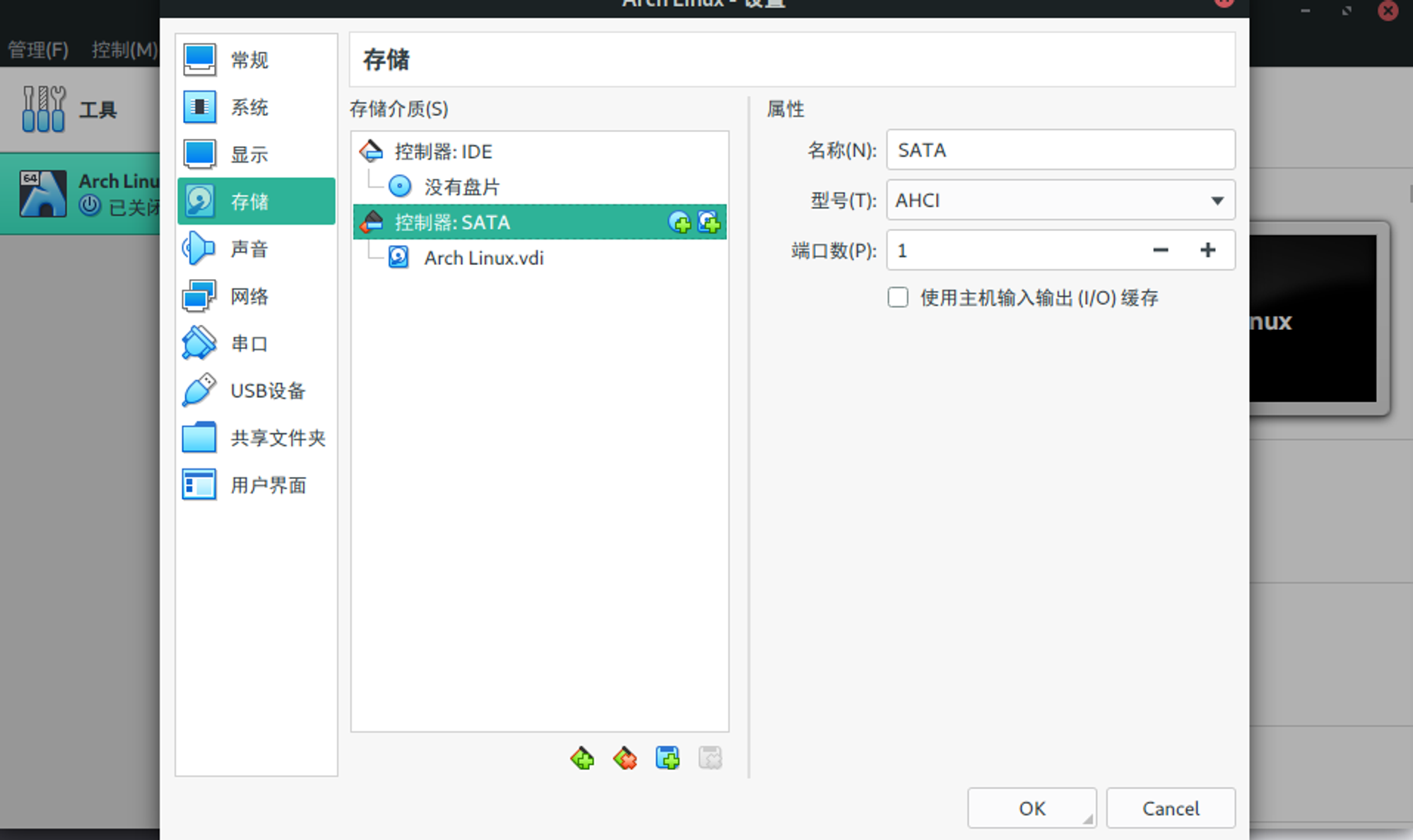
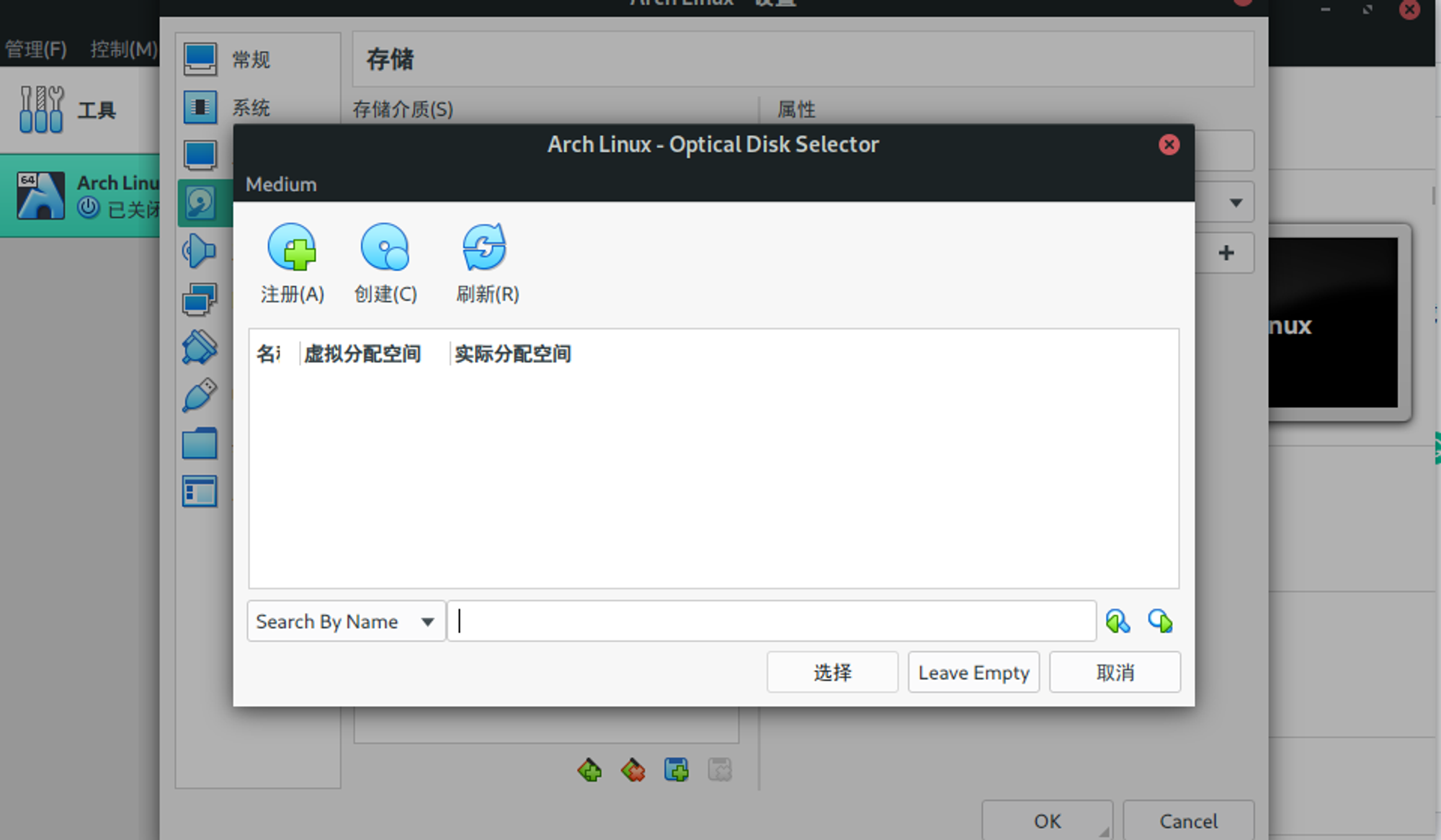
点击注册按钮、找到你的iso镜像目录,打开想安装系统的镜像。
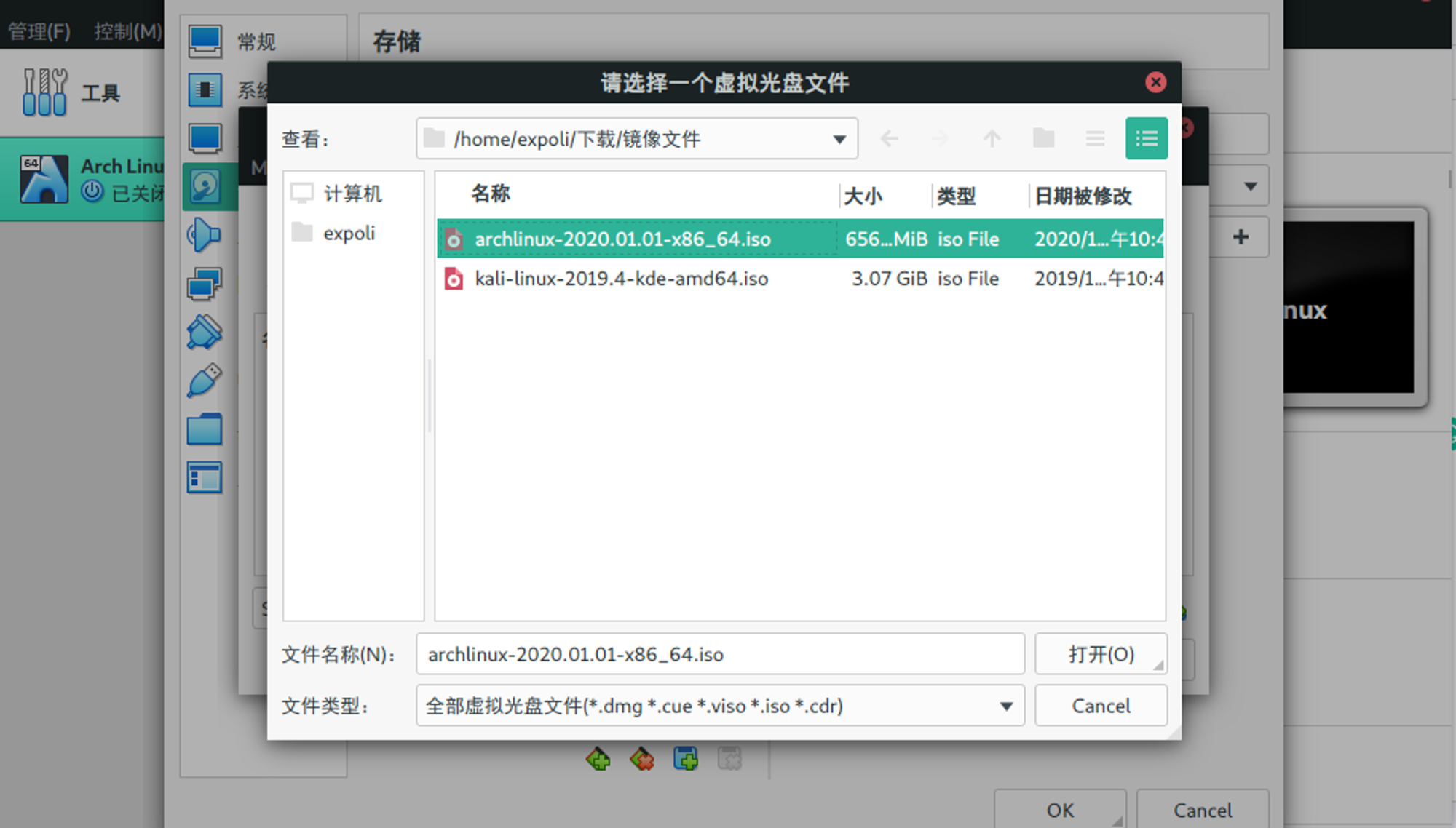
最终类似于这样
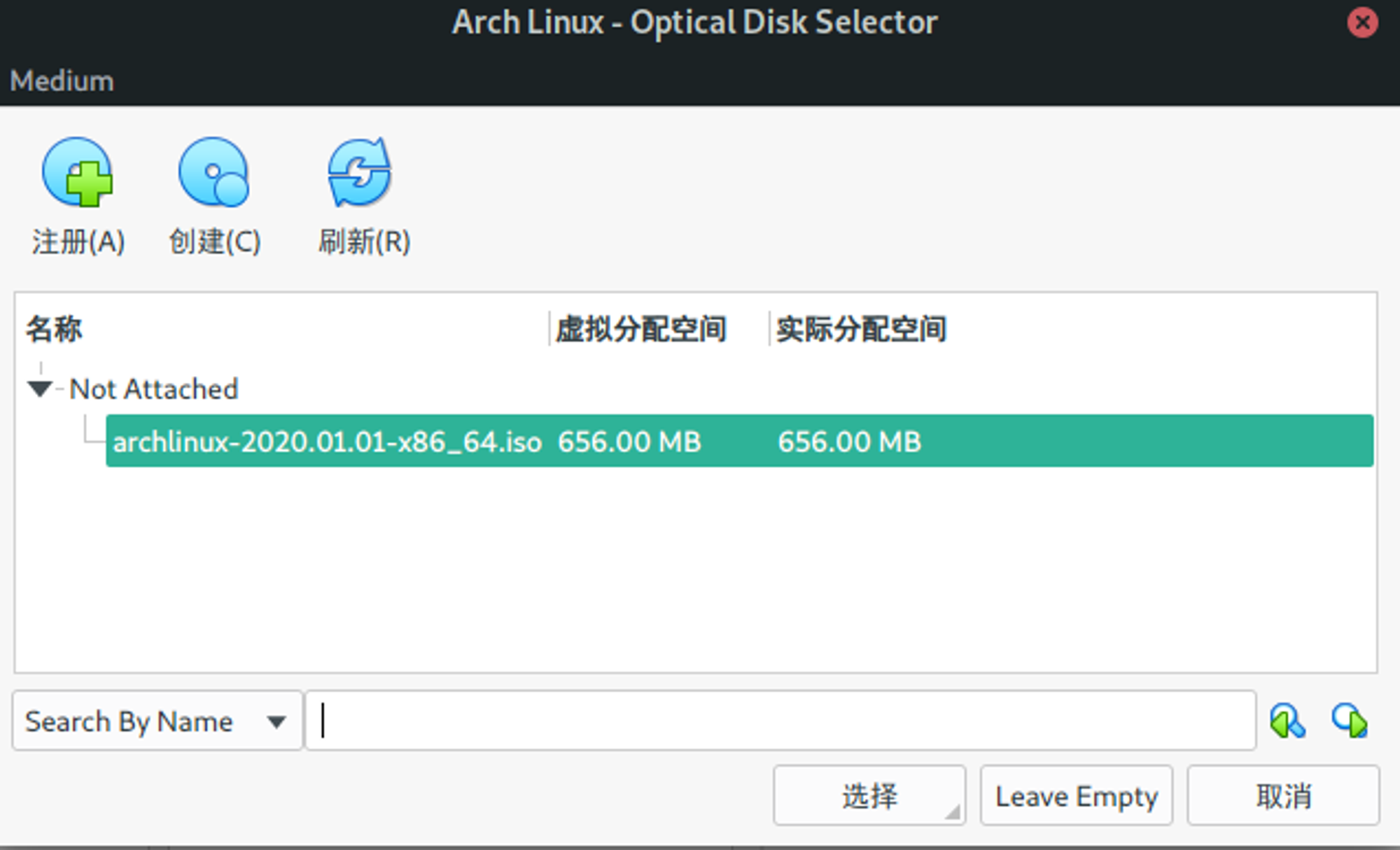
双击你想挂载的镜像文件,会自动退出窗口,看到类似于下方的界面

最终的设置大概类似于下面
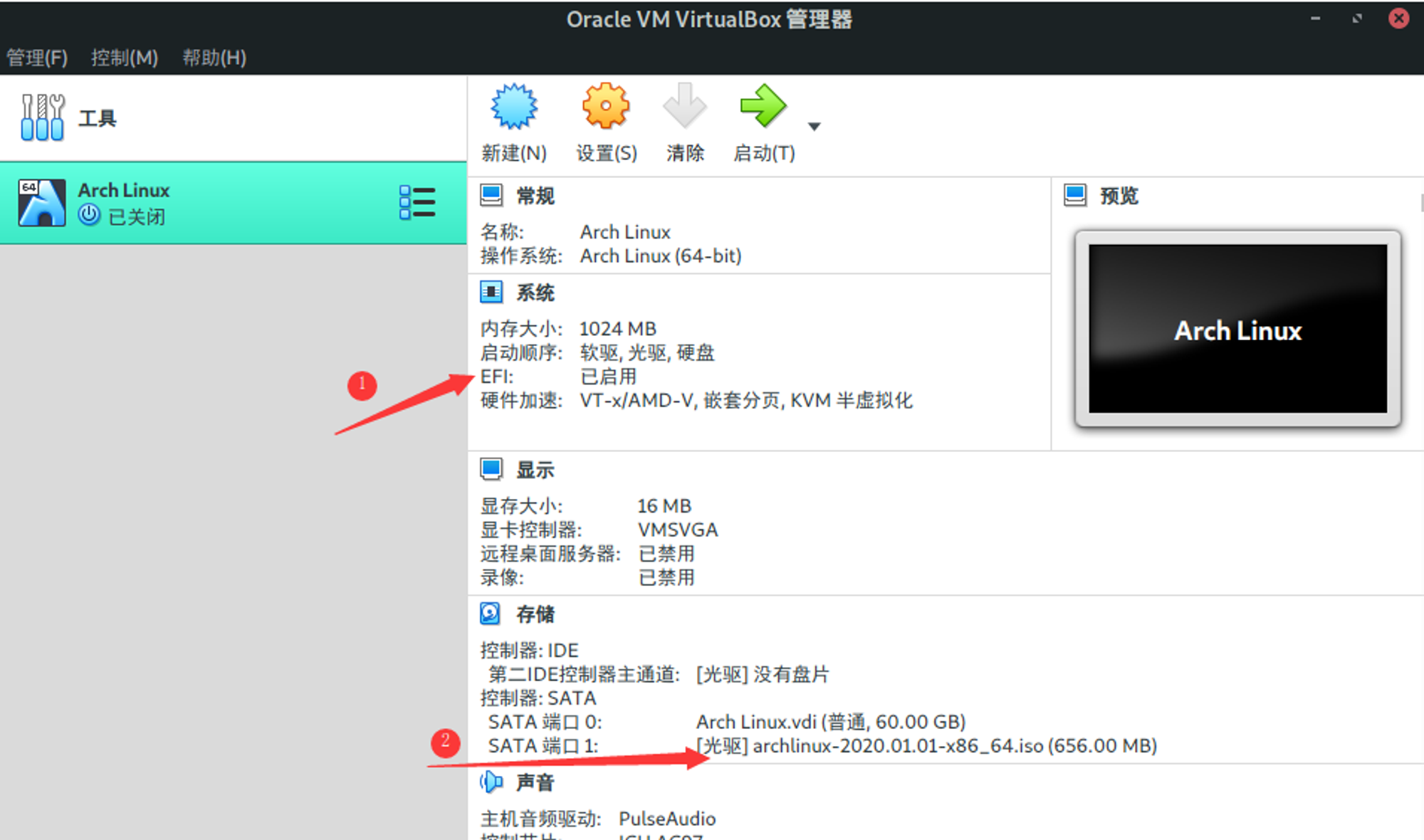
6 启动虚拟机
OK!大功告成。
这个时候就可以点击启动按钮启动你的虚拟机了,祝你玩得愉快!
欢迎加入“喵星计算机技术研究院”,原创技术文章第一时间推送。
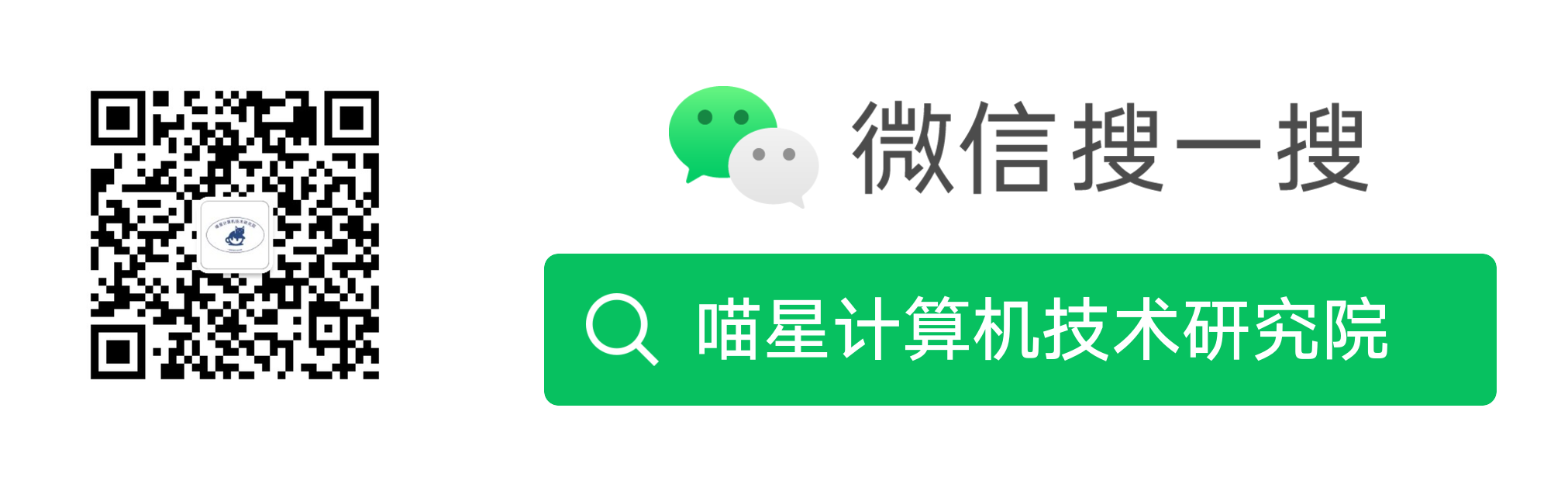
- 作者:tangcuyu
- 链接:https://expoli.tech/articles/2020/01/18/1579321643232
- 声明:本文采用 CC BY-NC-SA 4.0 许可协议,转载请注明出处。
相关文章