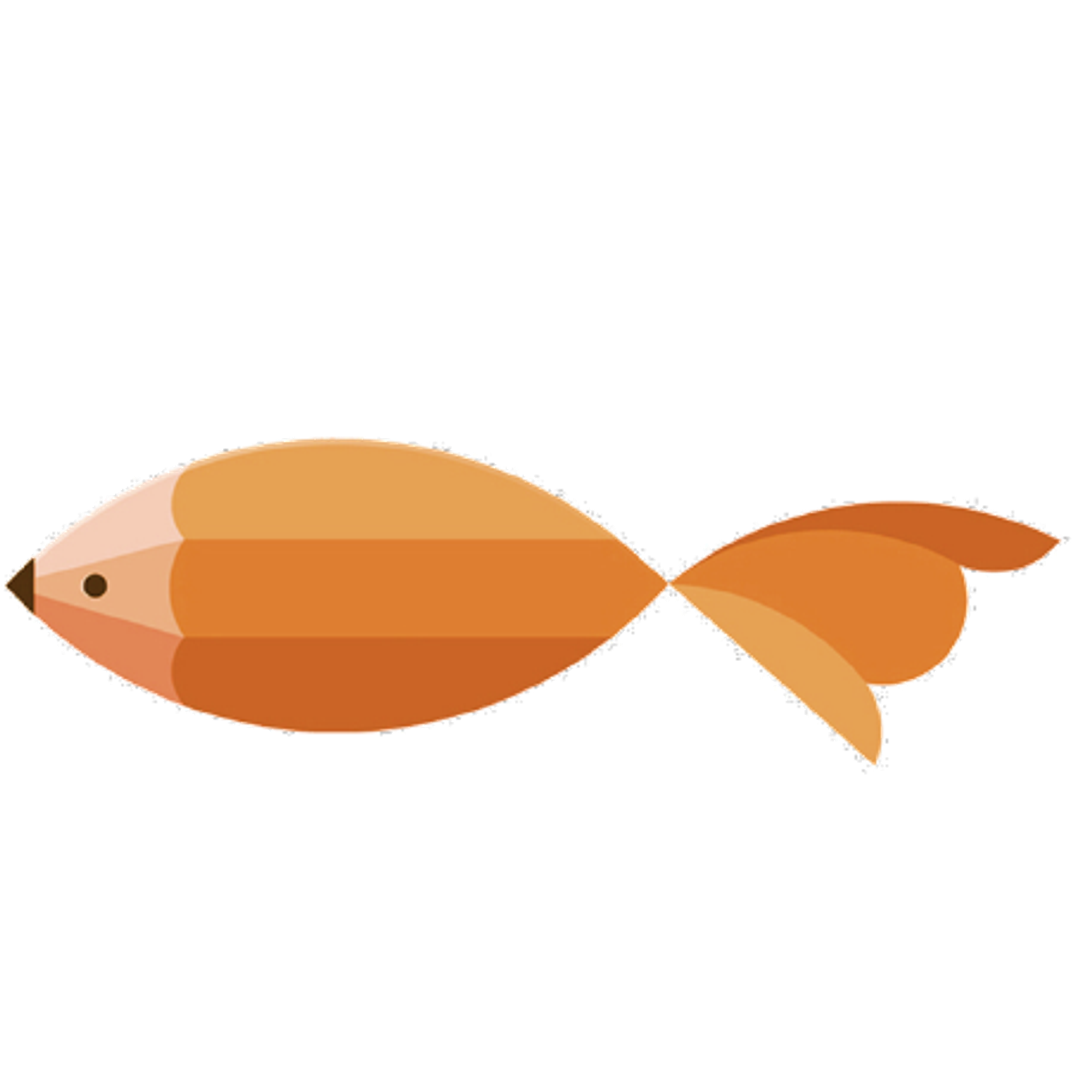type
Post
status
Published
date
Mar 14, 2019
slug
2019/03/14/1564656236948
summary
Openwrt X86(32位)编译安装笔记
tags
Linux
Openwrt
category
Linux
created days
new update day
icon
password
Created_time
Dec 5, 2022 07:50 AM
Last edited time
Mar 1, 2025 01:50 AM
一、编译
- 时间:
2019.03.10
- 系统环境:
Ubuntu 16.04
二、配置环境
# 安装依赖 sudo apt-get install build-essential git-core libncurses5-dev zlib1g-dev gawk flex quilt libssl-dev xsltproc libxml-parser-perl mercurial bzr ecj cvs unzip asciidoc binutils bzip2 gettext subversion patch # 如果是64位系统、还需安装32位兼容包 sudo apt-get install libc6:i386 libgcc1:i386 libstdc++5:i386 libstdc++6:i386
三、编译步骤
1、下载源码包
# 下载源码包 cd (自己喜欢的目录 git clone <https://github.com/openwrt/openwrt.git> # 或者 wget <https://github.com/openwrt/openwrt/archive/master.zip> && unzip master.zip cd openwrt
2、修改 feeds 源为 github 源
# 查看文件feeds.conf.default # 因为lede和openwrt合并之后 feeds 的 git.openwrt.org 源已经不好用了所以将原来的源更改为 github 源 ##################################### 原文件 src-git packages <https://git.openwrt.org/feed/packages.git> src-git luci <https://git.openwrt.org/project/luci.git> src-git routing <https://git.openwrt.org/feed/routing.git> src-git telephony <https://git.openwrt.org/feed/telephony.git> #src-git video <https://github.com/openwrt/video.git> #src-git targets <https://github.com/openwrt/targets.git> #src-git management <https://github.com/openwrt-management/packages.git> #src-git oldpackages <http://git.openwrt.org/packages.git> #src-link custom /usr/src/openwrt/custom-feed ##################################### 更改为 src-git packages <https://github.com/openwrt/packages.git> src-git luci <https://github.com/openwrt/luci.git> src-git routing <https://github.com/openwrt-routing/packages.git> src-git telephony <https://github.com/openwrt/telephony.git> src-git management <https://github.com/openwrt-management/packages.git>
3、更新 Feeds
# Updating Feeds ./scripts/feeds update -a ./scripts/feeds install -a # 等待完成。。。。。
4、编译配置
# 检查编译依赖 make defconfig # 编译选项配置界面 (重点!!!) make menuconfig # 仔细看界面上面的帮助 # 设置目标编译平台 (Target System)->x86 # x86 应该是最后一个 (Subtarget)->Generic (Target Profile)->Generic (Target Images) # 这里面是配置镜像参数的、包括生成的镜像类型、Kernel与Root分区的大小 (Kernel modules) -> (Netfilter Extensions) -> kmod-ipt-nat6 # nat IPV6 内核模块 (kernel modules->USB support) # 如果usb键盘则需要选择 kmod-usb-hid # 我用一个X86的软网关 刷官方固件后开机不能识别网卡,需要添加: (kernel modules) -> (Nework Devices) -> (kmod-e1000e) # 才能识别出eth0\\1\\2\\3\\..)
5、开始编译
# 下载编译所需文件 make download V=s # emmmm 因国内网络环境,所以这个过程会很漫长。。。 # 开始编译 # (第一次编译) make V=99 # 完成编译 结束。 # (非第一次) ulimit -s 10240 # emmmmm 不清楚什么意思 make V=99 -j 线程数 # (eg:make V=99 -j2) # 然后静静等待编译结束。(时间视情况而定、Intel(R) Core(TM) i5-7500 CPU @ 3.40GHz 4 线程,大约使用了3h # 生成的文件在bin/系列名/ 下面
6、进行安装
1. 制作一个 Linux 启动盘
因为编译生成的文件是
**combined-ext4.img.gz 的文件,所以没有办法直接把镜像烧录到软路由的硬盘里面,需要使用一个 Linux Live CD 进行中转写入。制作 Linux (在这里推荐使用 Ubuntu 桌面版)启动盘,可以使用
Rufus 将镜像文件写入U盘。2. 准备好你编译好的镜像文件
将你编译好的镜像文件或者你下载的镜像放入一个U盘或者放入你做的 Linux 启动盘分区里面。
3. 设置你的软路由从U盘启动
现在的主板一般都支持UEFI启动,在 BIOS 和 UEFI 中选择你自己喜欢的启动方式进行启动。
4. 解压镜像文件
在 Live CD 里面找到你的镜像文件(****ext4.img.gz),右键压缩文件,得到
***combined-ext4.img 镜像文件。5.挂载镜像准备将镜像写入到硬盘
# 建立挂载文件夹 sudo mkdir -p /mnt/openwrt # 找到硬盘的描述代号 sudo fdisk -l # dd 写入镜像 sudo dd if=***combined-ext4.img of=/dev/sd($) bs=1M count=100 # .... 等待完成 .... # 因为默认硬盘大小是编译的时候确定的,有可能你感觉圣盘空间剩余太大,使用空间太小,你可以使用 gparted 修改分区大小
欢迎加入“喵星计算机技术研究院”,原创技术文章第一时间推送。
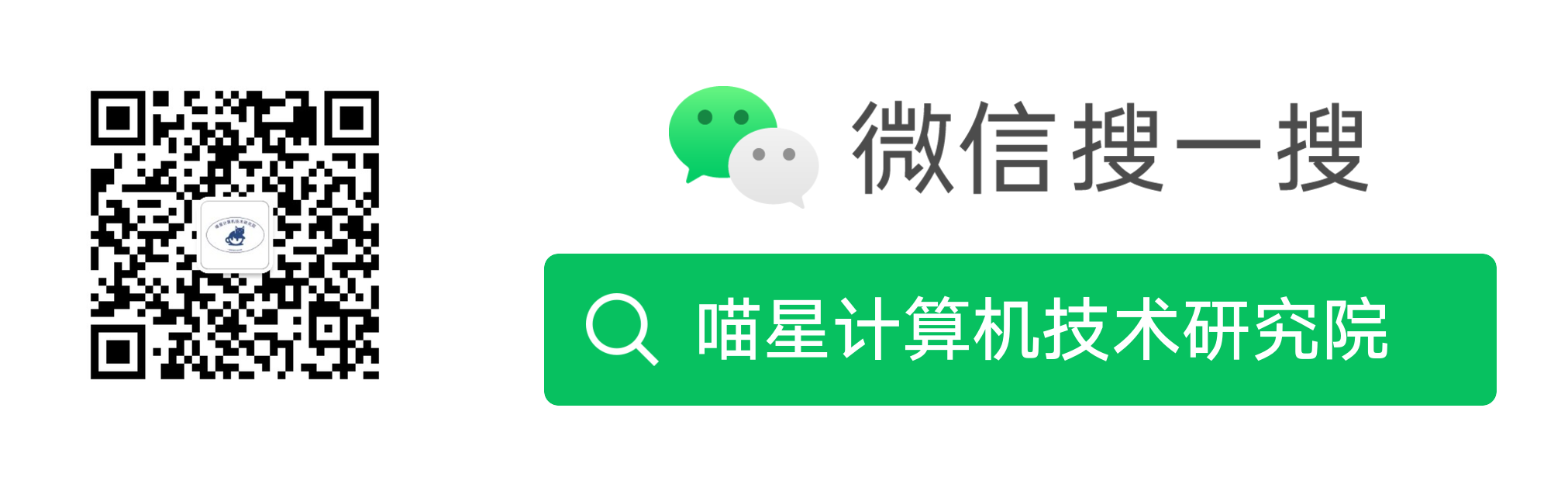
- 作者:tangcuyu
- 链接:https://expoli.tech/articles/2019/03/14/1564656236948
- 声明:本文采用 CC BY-NC-SA 4.0 许可协议,转载请注明出处。
相关文章